10 Website design mistakes to avoid for Language Education Providers
- Renee Arinze
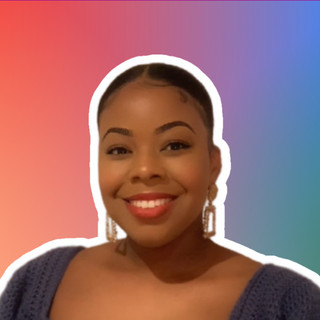
- Oct 30, 2023
- 12 min read
First impressions are crucial, whether you're meeting someone face-to-face or landing on a website. Your online presence can literally shape how people perceive your entire brand. Getting it spot on is not just important; it's absolutely essential.
Think about your own experience just now: what caught your eye when you arrived on our page? What made you stick around? Chances are, it was the design (if we don’t say so ourselves).
Did you know that the human eye is naturally drawn to visual elements before text? This phenomenon, known as "visual hierarchy," emphasizes the importance of your website's design.
In this blog post, we'll explore the crucial aspects of website design for language education providers, focusing on avoiding common pitfalls and providing actionable steps to create an impactful online presence.

Contents:
10 Website design mistakes to avoid!
Layout: Structuring Your Digital Space
The layout of a website refers to the arrangement and organization of its visual elements, including headers, footers, sidebars, and content areas. It serves as the blueprint, dictating how these components are placed to create a cohesive and intuitive user experience.
An effective website layout ensures that visitors can easily navigate through the site and find relevant information. Headers typically contain the website logo and main navigation menu, guiding users to different sections. Footers often include contact information, social media links, and additional navigation options. Sidebars can host widgets, ads, or secondary navigation. Content areas display the main text, images, videos, and interactive elements.
Common Mistakes
Cluttered Layout: Too many elements crammed together confuse visitors, making it hard for them to focus on important content.
Inconsistent Alignment: Misaligned elements create a chaotic visual experience, making the website look unprofessional.
Poor Navigation Flow: Unclear pathways and illogical arrangement hinder users from finding what they seek, leading to frustration.
Ignoring Responsiveness: Neglecting how the layout adapts to different devices results in a subpar experience for mobile or tablet users.
Solutions
Prioritize Simplicity: Embrace a clean, minimalist design. Remove unnecessary elements and prioritize essential content to reduce visual clutter.
Clear Headers and Footers: Use clear, legible fonts for headers and footers. Include concise information and essential links to guide users effectively.
Intuitive Navigation: Plan a logical flow for your content. Use clear headings, subheadings, and intuitive menus. Employ a hierarchical structure to organize information logically.
Consistent Alignment: Ensure all elements align correctly. Consistency in spacing, margins, and padding creates a visually harmonious layout.
Mobile Responsiveness: Design layouts that adapt seamlessly to various screen sizes. Prioritize mobile-friendly design to enhance the experience for users on smartphones and tablets.
By focusing on simplicity, intuitive navigation, consistency, and responsiveness, you can create a well-organized and user-friendly layout that enhances the overall user experience on your website.
Typography: The Art of Text
Typography refers to the style and arrangement of text on a page, both in print and digital media. It involves choosing the right fonts, sizes, spacing, and formatting to enhance readability, convey the intended message, and reflect the brand's identity.
Typography significantly impacts how users perceive and interact with written content. The choice of fonts can evoke different emotions and set the tone of the message. Font size and spacing affect readability, ensuring that users can comfortably consume the text. Proper formatting, such as bold or italicized text, highlights important information and guides the reader's attention.
Common Mistakes:
Poor Font Choice: Using overly decorative or difficult-to-read fonts can confuse users and diminish the readability of the content.
Inconsistent Font Sizes: Inconsistency in font sizes across different sections of the website can create a disjointed reading experience.
Inadequate Spacing: Insufficient line spacing or letter spacing can make the text appear cramped and difficult to read.
Low Contrast: Text that doesn't contrast well with the background color or image can strain the eyes and make reading challenging.
Solutions:
Easy-to-Read Fonts: Opt for simple, legible fonts for body text. Sans-serif fonts like Arial or Helvetica are commonly used for online content due to their readability.
Consistent Font Sizes: Maintain a consistent hierarchy of font sizes for headers, subheadings, and body text. This ensures a smooth reading experience and visual coherence.
Effective Spacing: Use ample line spacing (leading) and letter spacing (tracking) to improve readability. Well-spaced text is easier on the eyes and enhances comprehension.
High Contrast: Ensure text has sufficient contrast against the background. Dark text on a light background or vice versa provides excellent readability. Avoid using similar tones for text and background colors.
By choosing appropriate fonts, maintaining consistent sizes, implementing effective spacing, and ensuring high contrast, you can optimize your website's typography for readability and convey your brand's personality effectively.
Color: Setting the Tone
Color in web design refers to the choice and application of different hues, shades, and tones on a website. Colors play a vital role in creating emotional connections, conveying messages, and establishing the overall visual identity of a website.
Colors have psychological and cultural significance, eliciting specific emotions and reactions from viewers. A well-chosen color scheme can enhance the website's visual appeal, create a harmonious atmosphere, and reinforce the brand's identity. Background colors, text colors, and accent colors work together to establish the site's visual hierarchy and guide the user's attention.
Common Mistakes:
Clashing Colors: Using colors that do not complement each other can create a jarring and unpleasing visual experience.
Inappropriate Color Associations: Colors may have different meanings in different cultures; using a color with an unintended association can confuse or alienate visitors.
Insufficient Contrast: Low contrast between text and background colors can make reading difficult, especially for users with visual impairments.
Overuse of Bright Colors: Excessive use of vibrant or bright colors can strain the eyes and overwhelm visitors.
Solutions:
Brand-Aligned Palette: Choose colors that align with your brand's identity, considering the emotions and values you want to convey. Maintain consistency across all brand materials.
Balanced Color Usage: Strike a balance between background, text, and accent colors. Ensure there is enough contrast between text and background for readability.
Accessibility Testing: Test color combinations for accessibility, ensuring they meet contrast ratio standards to accommodate users with visual impairments.
Cultural Considerations: Be mindful of cultural interpretations of colors, especially if your website has a global audience. Research the cultural meanings associated with colors in different regions.
By selecting a color palette aligned with your brand, balancing colors effectively, testing for accessibility, and considering cultural implications, you can create a visually pleasing and emotionally resonant experience for your website visitors.
Images: Visual Storytelling
Images in web design encompass photographs, illustrations, icons, and videos used to visually communicate messages and evoke emotions. They serve as powerful tools for storytelling, enhancing the overall user experience and capturing the audience's attention.
High-quality and relevant visuals create an immediate impact, conveying messages and narratives that might be challenging to express through text alone. Visuals can establish a connection with the audience, making the website more engaging and memorable. Whether it's showcasing language programs, products, or experiences, images play a crucial role in shaping the visitors' perception.
Common Mistakes:
Low-Quality Images: Grainy or pixelated images can give a poor impression of your website and diminish credibility.
Irrelevant Visuals: Using images that don't relate to the content can confuse visitors and dilute the intended message.
Overloading with Images: Excessive visuals without clear purpose or organization can overwhelm visitors and hinder navigation.
Ignoring Site Speed: Large, unoptimized images can slow down website loading times, leading to a frustrating user experience.
Solutions:
Professional Imagery: Invest in high-quality, professional images that resonate with your target audience. High-resolution visuals enhance the website's aesthetics and credibility.
Relevance: Ensure that visuals align with the content and context. Images should support the message and enhance the user's understanding of the topic.
Strategic Use: Use visuals strategically to break up textual content, making the information more digestible. Create visual hierarchy to guide the visitor's focus.
Optimization: Optimize images for web use without compromising quality. Use appropriate file formats (like JPEG or PNG) and compression techniques to maintain site speed and improve user experience.
By investing in professional, relevant, and strategically placed visuals while optimizing them for web use, you can enhance user engagement, effectively convey your language programs' essence, and create a visually compelling website experience.
Navigation: Guiding the Way
Navigation in web design refers to the system that allows users to move around and interact with a website. It includes menus, buttons, links, and other elements that guide visitors to different sections and pages, helping them find the information or products they are looking for.
Intuitive navigation is essential for a positive user experience. It acts as a roadmap, allowing visitors to understand the website's structure and easily locate relevant content. Clear menus, buttons, and links enhance usability, ensuring that users can navigate the site efficiently and access the information they need.
Common Mistakes:
Complex Menus: Overly complicated menus with too many options can overwhelm users and make it difficult for them to find what they're looking for.
Unclear Labels: Vague or ambiguous labels for menu items and links can confuse visitors, leading to frustration and increased bounce rates.
Illogical Paths: Navigation paths that don't follow a logical order or structure can confuse users, making it hard for them to predict where links will take them.
Hidden Navigation: Hiding important navigation elements or making them hard to find can frustrate users and hinder their ability to explore the website.
Solutions:
User-Friendly Menus: Design simple and intuitive menus with clear, concise labels. Group related items together and limit the number of menu items to avoid overwhelming users.
Clear Labels: Use descriptive and straightforward labels for menus, buttons, and links. Visitors should instantly understand what each option represents.
Logical Navigation Paths: Plan a logical hierarchy for your website's content. Organize pages and sections in a way that makes sense, allowing users to follow a natural flow of information.
Easy Accessibility: Ensure that navigation elements are easily accessible and visible on all devices. Consider sticky menus that remain fixed at the top of the screen as users scroll down.
By designing user-friendly menus, using clear and concise labels, implementing logical navigation paths, and ensuring easy accessibility, you can guide visitors effectively, enhancing their experience and helping them find the information they need with ease.
Whitespace (Negative Space): Embracing Simplicity
Whitespace, also known as negative space, refers to the empty or unused space between and around elements on a webpage. It is not necessarily white but can be of any color. Whitespace is a fundamental design element that influences the overall layout, readability, and user experience of a website.
Whitespace is not merely "empty" space; it is a powerful design tool that enhances the aesthetics and functionality of a website. Proper use of whitespace allows content and other elements to breathe, making the page more legible and visually appealing. It provides a sense of organization, guiding the user's eyes to essential information and creating a harmonious and balanced visual experience.
Common Mistakes:
Overcrowded Layout: Filling every inch of space with content or elements can overwhelm visitors and make it challenging for them to focus on key information.
Ignoring Margins and Padding: Insufficient spacing around text and other elements can lead to a cramped and cluttered appearance.
Neglecting Balance: Uneven distribution of whitespace can create a lopsided or chaotic visual effect, disrupting the overall design harmony.
Solutions:
Strategic Whitespace: Use whitespace intentionally around text, images, and interactive elements. Allow for generous margins and padding to create breathing room between content and page edges.
Content Prioritization: Use whitespace to emphasize important content and calls-to-action. Properly spaced elements draw attention and guide users' focus.
Consistent Margins: Maintain consistent margins and padding throughout the website. Consistency in spacing creates a sense of order and professionalism.
Mobile-Friendly Whitespace: Consider how whitespace adapts on different devices, especially on smaller screens. Ensure that spacing remains adequate and content remains readable on mobile devices.
By embracing whitespace strategically, incorporating it around text, images, and interactive elements, you can create a clutter-free design that enhances user focus, readability, and overall user experience on your website.
Call-to-Action (CTA) Buttons: Encouraging Action
Call-to-action (CTA) buttons are interactive elements on a website that encourage visitors to take a specific action, such as making a purchase, signing up for a newsletter, or contacting a business. CTAs are strategically placed to guide users towards a desired goal.
CTA buttons serve as direct invitations for users to engage with a website. They are designed to stand out from the rest of the content, grabbing visitors' attention and prompting them to perform a particular action. Effective CTAs clearly communicate the action the user will take and convey a sense of urgency or benefit, encouraging higher conversion rates.
Common Mistakes:
Unclear Language: Vague or ambiguous text on CTA buttons can confuse users about the action they are expected to take.
Poor Visibility: CTAs that blend in with the background or surrounding content are often overlooked by visitors.
Lack of Contrast: Buttons that do not contrast well with the overall color scheme may not draw enough attention, reducing their effectiveness.
Overcomplicated Design: Overly complex or cluttered CTA buttons can overwhelm users, diminishing their willingness to click.
Solutions:
Visually Striking Design: Design CTAs to be visually striking by using contrasting colors that stand out against the background. Choose colors that evoke the desired emotional response.
Clear Text: Use concise, action-oriented language on CTA buttons. Clearly state the action users will take, such as "Enroll Now" or "Get Started."
Strategic Placement: Position CTAs prominently on the page, making them easily accessible and visible without overwhelming other content.
Consistent Style: Maintain a consistent style for all CTAs across the website. Consistency creates a sense of familiarity and reinforces the importance of the action.
By creating visually appealing, clearly worded, strategically placed, and consistent CTAs, you can effectively guide users toward taking specific actions on your website, ultimately leading to increased engagement and conversions.
Responsive Design: Adapting to All Devices
Responsive design is an approach to web design that ensures a website's layout, images, and other elements adapt and respond appropriately to different devices and screen sizes. It aims to provide an optimal viewing and interaction experience, whether users access the site on desktop computers, laptops, tablets, or smartphones.
Today, users access websites from a wide range of devices with varying screen sizes and resolutions. Responsive design allows websites to dynamically adjust their layout and content presentation, ensuring that users receive a seamless and consistent experience regardless of the device they are using. This adaptability is crucial for user satisfaction and accessibility.
Common Mistakes:
Fixed Layouts: Websites with fixed layouts that do not adjust for smaller screens can result in content being cut off or difficult to read on mobile devices.
Unreadable Text: Text that is too small to read or buttons that are too close together on smaller screens can frustrate users and hinder navigation.
Slow Loading Times: Large, unoptimized images or complex elements that load slowly on mobile devices can lead to high bounce rates.
Inconsistent User Experience: Websites that look and function differently across devices can confuse users and erode trust in the brand.
Solutions:
Invest in Responsive Design: Work with web developers and designers who specialize in responsive design techniques. Utilize flexible grids and layouts to create adaptable websites.
Device Testing: Regularly test your website on various devices, including desktops, laptops, tablets, and smartphones. Ensure that all elements are functional, readable, and visually appealing on each device.
Optimize Images: Compress and optimize images to reduce file sizes without sacrificing quality. This ensures faster loading times, especially on mobile networks.
Mobile-First Approach: Consider designing for mobile devices first, then scaling up for larger screens. This approach prioritizes essential content and features for mobile users, enhancing their experience.
By investing in responsive design techniques and thorough device testing, you can guarantee that your website provides a consistent and user-friendly experience across all devices, catering to the diverse needs of your audience.
Interactive Elements: Engaging Your Audience
Interactive elements on a website refer to components like forms, sliders, videos, animations, and other dynamic features that allow users to actively engage with the content. These elements enhance user interactivity and create a more engaging and immersive web experience.
Interactive elements transform a passive browsing experience into an active and engaging interaction. Forms enable users to submit inquiries or feedback, sliders provide an interactive way to showcase courses or products, videos offer immersive storytelling, and animations add visual interest. By incorporating these elements, websites can capture visitors' attention, convey information effectively, and leave a lasting impression.
Common Mistakes:
Overuse of Interactivity: Adding too many interactive elements can overwhelm users, causing distraction and hindering the focus on essential content.
Complex Forms: Complicated or lengthy forms can discourage users from completing them, leading to decreased engagement.
Heavy Media Files: Large videos or animations that are not optimized for web use can significantly slow down page loading times, frustrating visitors.
Lack of Purpose: Interactive elements without clear purpose or relevance to the content can confuse users and dilute the website's message.
Solutions:
Thoughtful Use: Incorporate interactive elements strategically and purposefully. Identify where interactivity adds value and enhances user engagement.
Simplified Forms: Keep forms concise and user-friendly. Only ask for essential information and provide clear instructions to encourage completion.
Optimized Media: Compress videos, animations, and images to minimize file sizes while maintaining quality. Optimize media for various devices and internet speeds to ensure fast loading times.
Relevance and Context: Ensure that interactive elements align with the content and context of the website. Each element should serve a specific purpose and enhance the user experience.
By incorporating interactive elements judiciously, simplifying forms, optimizing media, and ensuring relevance, websites can create a memorable and engaging experience for visitors, encouraging active participation and interaction with the content.
Consistency: Building Trust
Consistency in web design refers to maintaining uniformity in design elements such as colors, typography, button styles, and overall layout throughout a website. Consistency ensures a cohesive visual identity and user experience across all pages.
A consistent design creates a sense of professionalism and reliability. When users encounter uniformity in colors, fonts, and other design elements across a website, they perceive it as well-organized and trustworthy. Consistency reinforces the brand's identity and makes the website more memorable and user-friendly.
Common Mistakes:
Inconsistent Colors: Using different color schemes on different pages can confuse users and weaken brand recognition.
Mismatched Typography: Inconsistency in fonts and font sizes across pages disrupts the visual flow and can make the content harder to read.
Varying Button Styles: Different styles of buttons can lead to confusion about which elements are clickable, affecting navigation.
Lack of Design Guidelines: Without clear design standards, different team members might interpret and implement design elements differently, leading to inconsistency.
Solutions:
Style Guide: Create a comprehensive style guide outlining design standards, including approved colors, fonts, button styles, and other visual elements.
Consistent Application: Ensure that the style guide is followed meticulously on all pages. Consistency should apply to headers, footers, forms, and other interactive elements.
Regular Audits: Periodically audit the website to identify and rectify any inconsistencies. Regular maintenance is essential for preserving a unified design.
Training and Communication: Train team members involved in website design and content creation about the importance of consistency. Clear communication within the team is crucial to maintain uniformity.
By establishing and adhering to a style guide, consistently applying design elements, conducting regular audits, and fostering effective communication, websites can build trust with users. Consistency enhances user experience, strengthens brand identity, and contributes to a positive perception of the website and the associated brand.
Final Thoughts
By avoiding common website design mistakes and implementing these solutions, language education providers can create compelling online platforms that attract, engage, and convert visitors into students. Remember, your website is a reflection of your brand's commitment to quality education. Craft it with care, keeping user experience at the forefront, and watch your language education business flourish.




Comments